Found in the 'Mesh Edit' subtab of the Modeling toolbox, the ' Slice' tool sets a slicing plane through the currently selected geometry. The slice plane is interactively set by dragging out the tool across a 3D viewport. The first click in the 3D view sets the 'Start' position for the slice. Using a LMB-drag will extend the slicing plane out to the 'End' position which can also be dragged interactively. The orientation of the plane is relative to the 'Work Plane' drawing perpendicular to its current position. The 'Start' and 'End' positions are simply X,Y, and Z positions that are set with the mouse or numerically on the Tool Properties sheet. As long as the tool is active, users can drag the knife by clicking on either of the blue end handles, or LMB+click dragging anywhere along the pink line that connects the start and end points. To create a new slice using the same basic length and axis, but set a new center position, you can MMB-Click at the new location and the slice plane will jump up to that location and create a new slice. To begin a completely new slice, use the Shift-LMB drag. This will leave the previous slice in place and begin a reset slice action at the mouse down position.
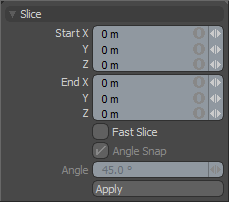 Slice--
Slice--
Start X/Y/Z: Determines the beginning position that defines the slicing plane. Users can edit the position interactively in the viewport, or accurately define values with the XYZ coordinate inputs.
End X/Y/Z: Determines the ending position that defines the slicing plane. Users can edit the position interactively in the viewport, or accurately define values with the XYZ coordinate inputs.
Fast Slice: When this option is enabled, the slicing action wont occur as the plane is edited until the mouse button is released. This can help to increase performance when slicing dense meshes.
Angle Snap: When snapping is enabled (press the 'X' key to temporarily toggle snapping state) the slicing plane will snap (jump) to the nearest specified angle.
Angle: Determines the snapping angle for 'Angle Snap' in degrees of rotation.


