The Sketch Extrude tool allows you to extrude selected polygons by drawing in the viewport.
To use this tool, select a polygon, then choose the Sketch Extrude tool on the Polygon tab of the MODO Tools toolbar. Click in the viewport to activate the tool handle, then press and drag on the handle to initiate the sketch. The handle turns to a yellow circle widget. The polygon extrusion will follow the movement of the mouse cursor as you draw in the viewport. The tool has several options available.
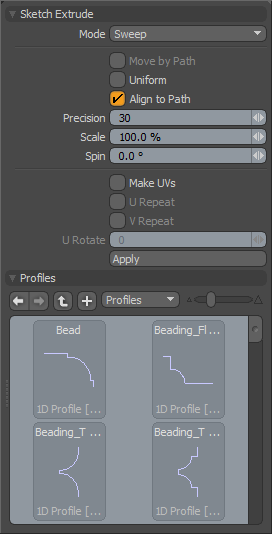 Sketch Extrude--
Sketch Extrude--
Modes: The modes popup provides a number of useful options for controlling the tool.
Sweep-- This mode allows the user to click and drag on any of the visible handles(cyan dots), in essence sketching out the path for extrusion of the polygons.
Edit Path-- This mode reveals the control points on all user created paths. Clicking and dragging these control points allows further adjustment of the sketched curves. In the
Delete Knot-- In this mode, clicking on a control point will remove it from the curve path. In the 'Delete Path' mode, one can click on the path control handle to remove it.
Uniform Spans- This mode shows handles only at the end of each path. Clicking on any handle will adjust the control knots along the path such that they are distributed uniformly along the path.
Straight-- The Straight mode allows you to quickly straighten a path by clicking on the end handle.
Move by Path: This toggle option is only available when using the Edit Path mode. When the option is activated dragging any control point will also move the "children" points that are between the selected control point and the end of the path.
Uniform: This toggle option will constrain all newly generated geometry to be uniformly distributed between the original polygons position and the end of the path.
Align to Path: With this toggle option active the geometry that is created along the path will also be rotated such that it is aligned to the curve. When this option if off all new polygons have the same world rotation as the original polygon.
Precision: The precision value determines how often control points should be created while the path is interactively "sketched". This number represents a screen space pixel count so that if the value is set to 30 (default value) a new control span will be created each time the mouse travels 30 pixels on screen during the sketch.
Scale: The scale percentage will vary the thickness of the generated geometry along the path from the original polygonal location to the control handle at the end of each path.
Spin: This value in degrees will rotate each generated span along the path providing a twisting effect along the sketched curve.
Make UVs: These options provide control over the method of UV generation for the new polygons in the mesh. The default option attempts to create the UVs inside the existing UV space amongst the corresponding geometry. Selecting the U or V Repeat options will overlay each new segment over the last along the selected U or V axis.
Profiles--
Mini Preset browser for viewing various profiles. Works the same as the standard preset browser. Selecting any of the various profiles will modulate the extrusion width with the selected shape over its length. To return to the original polygon selection for the extrusion, ctrl-click the selected profile to deselect it.


