The Triple command will subdivide any selected polygon with more than 3 vertices so that it consists only of triangle polygons. This can be very useful for preparing data to be saved in a format that does not support polygons with more than 3 vertices per polygon. It can also be useful for quickly breaking an n-gon down into triangles for similar export issues.
Select two vertices on a polygon to force an edge to be drawn between them. Vertices can also be selected in succession across polygons.
Spin Quads will change where your edges are attached within the geometry. For example, if you select two adjacent polys, this command will spin them so that they attach to different points while leaving them in place. It will change the flow of your polygons while maintaining the surrounding mesh. Spin Edges does the same thing on an edge level, however you can select one edge and spin it so that it bisects two polygons differently. Spin quads only works with two polygons with the same edge number.
These tools are found on the Edge and Polygon tabs of the MODO Tools toolbar, under the Commands groups.
Found in the menu bar under "Geometry > Polygon > Quadruple" or within the 'Topo' tab toolbox, the 'Convert to Quadrangles' command will take a series of vertices from an N-gon and create a row of regular four sided (quadrangle) polygons. Useful in creating quad strips, especially when retopologizing a model. Using the Pen Tool, lay down two opposing rows of vertices, then invoke the 'Convert to Quadrangles' command and MODO will automatically add edges spanning between the opposing vertices making quad polygons.
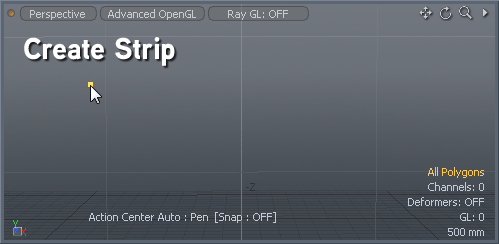
The Flip tool will reverse the direction of selected polygons. Polygons are typically single sided, and as such are only visible from one direction. The visible side is determined by the direction of the "normal". The direction of a polygon is initially determined by the order in which it's vertices were created, or selected, to make the polygon. The Flip tool will effectively reorder those vertices so that the polygon faces the opposite direction. For linear polygons, such as curves, the Flip tool reverses the order to force the curve to run the opposite direction.
The Align Polygons tool attempts to automatically make all polygons face the same direction. Use this when you have mesh geometry with polygons that have face normals facing both toward and away from the view. Align Polygons uses the 1st polygon you select as the model, it will attempt to match the face normal direction of that polygon.
The Merge Polygons option combines selected polygons into a single polygon of n number of sides. Essentially it removes all interior edges, so the multiple polygons can be treated as a single polygon.
This command can be found on the Polygon tab of the MODO Tools toolbar, in the Commands sections on the Reduce pulldown. Expand the Commands section to see Reduce, then press the dropdown arrow and choose Merge.
Or on the menubar choose Geometry > Polygon > Merge.
More complex selections will merge as many polygons together as necessary to remove the target edges. If all the edges that use a vertex are deleted, then the vertex is deleted as well. It may be possible for you to specify selections that cannot all be consistently deleted. In that case the operation does the best that it can without leaving "spikes", which are edges entirely internal to a single polygon.
The Collapse command removes the selected element without destroying the integrity of the geometry. Any select polygon, edge or vertex is deleted but no hole is left behind. Instead, the mesh heals, closing any gaps by merging the neighboring elements together.
Polygons: On the Polygons tab of the MODO Tools toolbar > Commands > Reduce > Collapse.
You can also select whatever geometry you wish to collapse and then choose Geometry > Collapse.
The Remove Polygon command deletes the selected polygons, completley removing them from the selected mesh item layer. The command is found within the modeling tabs under the 'Polygon' toolbox, or in the menu bar under "Geometry > Remove". Users may also simply press the 'Backspace' key on the keyboard.

Unify Polygons lets you merge two polygons into a single polygon when you have two polygons that are in exactly the same space and the polygons share the same vertices.
To access Unify Polygons click the Polygon tab of the MODO Tools toolbar, then click the dropdown arrow next to Reduce and choose Unify. The selected polygons in the viewport will be unified.


