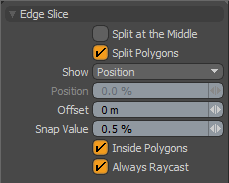 With the Edge Slice tool you can click from edge to edge creating a slice between the edges as you go. After clicking down on an edge, you can drag along the edges length to set a precise cut location. You can also edit previously made edge cuts by clicking directly on the handle point that represents the desired cut point and dragging it to a new location.
With the Edge Slice tool you can click from edge to edge creating a slice between the edges as you go. After clicking down on an edge, you can drag along the edges length to set a precise cut location. You can also edit previously made edge cuts by clicking directly on the handle point that represents the desired cut point and dragging it to a new location.
Often you may wish to use the Edge Slice to create a closed cut where the last point and the first point are joined by an edge so that you have created a new "edge loop". To do this you can create a final cut on the edge that received the first cut. As you drag the new cut point towards the first cut point on the edge, the color of both points will change when they overlap so you can see that they have been merged. At this point you can deactivate the tool as you have completed the edge loop.
The options for the Edge Slice tool are:
Split at Middle: When active this option will force all cuts to be centered on each edge as it is cut.
Split Polygons: When enabled, the Split Polygons function will create a new edge between the cut points of the previous edges. With this disabled, new points will be added to the polygons, but no edges will connect them.
Show (Position/Distance): This pop-up provides the option of seeing the heads up data of the new cut point as a position along the edge as a percentage, or a two distance values indicating the distance to either point in the cut edge.
Count: The Count field shows the number of cuts that have been made in the current tool session. Decreasing this value will remove cut points starting with the most recently made cut.
Snap Value: This percentage value constrains the newly created vertices to specified increments. To adjust the slice vertices without constraint simply set this value to 0%.
Inside Polygons: With this toggle setting active you can click anywhere inside a polygon to create a new edge that goes into the interior of the polygon. This option makes it very convenient to carve in additional details to existing polygons.


