Duplicate--
The 'Duplicate' command is a simple means to create a single copy of any item in MODO (or duplicates of multiple items, when more than one item is selected). The command can be found either in the 'Duplicate' subtab of the MODO modeling tools panel or in the menu bar under "Item > Duplicate". If the users wishes to duplicate geometry components, such as Points or Polygons, it is better to use the 'Copy' and 'Paste' functionality. There are no dialog boxes or user options, simply invoke the command and an additional item will be created and added to the 'Item List'. MODO will automatically append a number to the end of the duplicated item to avoid naming conflicts. The protocol for adding this can be modified in the MODO system Preferences. To rename the item, simply RMB+click on the new item layer and choose the 'Rename ' option from the popup context menu.
Duplicate Hierarchy--
The 'Duplicate Hierarchy' command works in identical fashion to 'Duplicate', however, it will also duplicate all descending hierarchy items as well, retaining the parent/child relationships of the originating item. There are no dialog boxes or user options, simply invoke the command and the additional items will be created and added to the 'Item List'.
Duplicate Options...
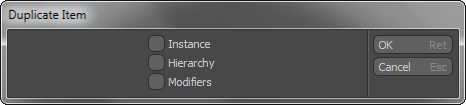
With the 'Duplicate Options' command found in the menu bar under "Item > Duplicate Options...", users are presented with a dialog box offering several options for duplicating items. The 'Instance' toggle, when enabled, generates an instanced clone of the original item(s). The 'Hierarchy' toggle, when enabled, will duplicate the descending hierarchy chain of the selected item, retaining the parent/child relationships and the 'Modifiers' toggle, when enabled, will properly duplicate any Modifiers associated to the selected item(s).
Instance--
The 'Instance' command found in the menu bar under "Item > Instance" creates a single instance copy of the selected item(s). Instances are different than duplicated geometry in that they reference the originating item, so any component modifications made to source item are then automatically transmitted to all descendants. They are also unique in that they do not require additional scene memory and therefore can be duplicated many times over with little to no impact on the performance of the scene. Instanced items are easily recognizable in the 3D viewports by their distinct pink wireframe representations and can only be modified by way of an Item transform. If the user wishes to modify an instance individually, in can be converted to a standard mesh item by RMB+click on the instanced item name in the item list and choose the command "Change Type > Mesh" from the popup context menu.


