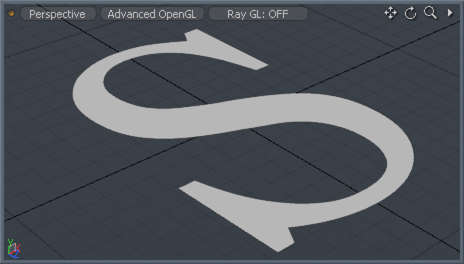
The Axis Slice tool will create one or more evenly spaced slices aligned on the X, Y and/or Z axes. The number of slices and their positions are determined by the 'Number' or 'Size' values and the 'Offset' option determines their position across the surface. Slice spacing is based on the overall bounding box size of the selected geometry. The 'Offset' value can be edited interactively by dragging the mouse in the 3D viewport. This tool is useful for quickly dicing up a mesh with uniform slices. This is especially valuable when a large multi edged polygon (n-gon) needs to be deformed; adding additional geometry to the polygon will allow the deformation to render as expected.
Usage
The Axis Slice tool functions by adding additional edges across polygons, so users will want to ensure that they are in 'Polygons' selection mode and that the target Polygons that are to be sliced are selected prior to activating the tool. The tool can then be activated by LMB+clicking the 'Axis Slice' button in the 'Mesh Edit' subtab of the modeling toolbox. The tool can also be found in the menu bar under "Geometry > Slice > Axis Slice". Once activated users can adjust the 'Number' attribute for each axis in the Properties panel to control the number of slices across the selected area. The positions of the slices can be adjusted interactively directly in the 3D viewport by LMB+clicking in the viewport and dragging both horizontally and vertically. When the tool is active, the following options appear in the tool properties panel-
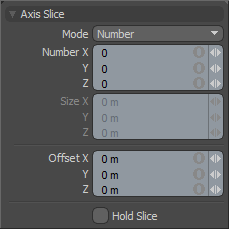 Slice Mode: This pop-up option allows users to set the style of slicing. The options are 'Number' and 'Size'. Depending on which option you have selected, the fields below will be highlighted for either Number or Size. 'Number' will evenly space the slices within the overall bounding box size of the target selection, while size determines the placement of the slices based on a defined measurement.
Slice Mode: This pop-up option allows users to set the style of slicing. The options are 'Number' and 'Size'. Depending on which option you have selected, the fields below will be highlighted for either Number or Size. 'Number' will evenly space the slices within the overall bounding box size of the target selection, while size determines the placement of the slices based on a defined measurement.
Number X/Y/Z: This triplet field is active only when the tool is in 'Number' mode. When active, this field allows users to set a specific number of slices along within the bounding box area of the selected geometry for each axis.
Size X/Y/Z: This triplet field is active only when the tool is in 'Size' mode. When active this field allows you to set a specific distance between each slice on the three axes.
Offset X/Y/Z: This triplet field sets the center position of the slices. By default the values are 0,0,0. Changing these values will move the slices on their respective axes. Can be adjusted interactively by hauling in any 3D viewport.
Hold Slice: The 'Hold Slice' option temporarily disabled the slicing operation when hauling. Useful when users wish to edit the data input fields without a calculation lag when dicing a dense mesh.


