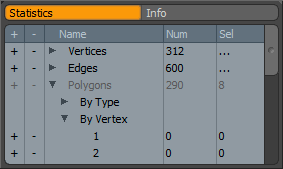 The Info and Statistics viewport provides information about the currently selected/active geometry in the scene. It also provides users with powerful selection and precise editing functionality. The viewport is made up of two tabs: a 'Statistics' tab, and an 'Info' tab.
The Info and Statistics viewport provides information about the currently selected/active geometry in the scene. It also provides users with powerful selection and precise editing functionality. The viewport is made up of two tabs: a 'Statistics' tab, and an 'Info' tab.
The Statistics tab is an integral part of the MODO workflow, giving users a wide range of tools to use for selection. This is a very powerful alternative to manually selecting vertices, edges, polygons and materials in the 3D viewport using a mouse (or tablet). Selection are made via the +/- columns. Simply navigate to the appropriate statistic, such as polygons by number of vertices, and press the + to select (add) and - to deselect (subtract). When working with the various components (vertex, edge or polygon) make sure to also be in the appropriate mode.
The Statistics tab also displays total count and number selected for all vertices, edges, polygons and materials. You can use this for very fast selection of the desired components in your scene. Expanding the entries in the Name column by pressing the preceding arrow icons, gives users access to numerous methods for geometrical selection. Some of these include the ability to select vertices by the number of edges or polygons they connect, by vertex map, or by named selection set. For Edge Selection you can also select based on boundary. For polygon selection you can select polygons by type, number of vertices, by named part or selection set, or by material.
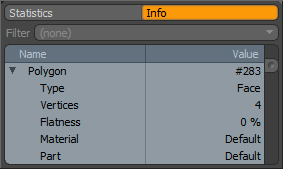 The Info tab displays vertex indices, subdivision weights, texture UVs and position in X,Y and Z. The information displayed will change depending on the current mode. The Info tab allows inline editing of the displayed values for precise numerical editing. When the view is stretched wide horizontally it reorganizes into a spreadsheet view. Click on any cell you wish to edit and type in new values. The filter option provides a means for only displaying a certain type of information simplifying the list when editing large numbers of values.
The Info tab displays vertex indices, subdivision weights, texture UVs and position in X,Y and Z. The information displayed will change depending on the current mode. The Info tab allows inline editing of the displayed values for precise numerical editing. When the view is stretched wide horizontally it reorganizes into a spreadsheet view. Click on any cell you wish to edit and type in new values. The filter option provides a means for only displaying a certain type of information simplifying the list when editing large numbers of values.
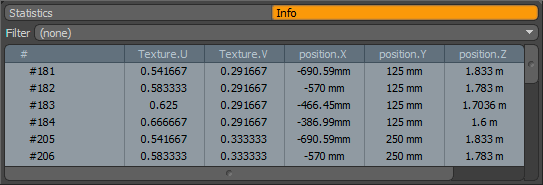
When opened wide, the Info display changes into a spreadsheet view.
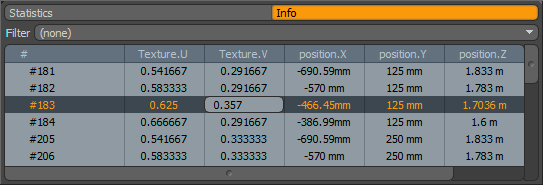
Simply LMB+click a values to numerically enter a new value.
This also works for multiple selections


