Hierarchy is defined as a series of ordered groupings. In 3D animation these hierarchies are also known as 'Parenting' or 'Parent/Child' relationships, MODO uses these grouping hierarchies to define how multi tiered objects relate to each other. Without them, it would be far too cumbersome to animate anything beyond simple single item transforms.
Hierarchies are essential to animation as they define the orders of inheritance for transformations in a chain of items. Consider an arm, if you move your shoulder (or torso), the arm follows along, as does the wrist and hand. So the shoulder bending is passing its transforms on to the elbow, which can also bend, both of those transforms are passed on to the hand so on. MODO visualizes these hierarchy chains as cascading items within the item list.
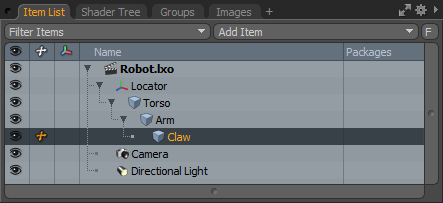
Note the indentations of each subsequent item in the list. The top locator item is the 'parent' item, the next its 'child', followed by siblings in lower orders. Proper ordering of items in a hierarchy is imperative as it defines how the transforms relate to items further down the chain. Creating hierarchies in the item list is a simple process covered in the 'Item List' section of the documentation. The animation tab setup provides some additional tools for creating and modifying hierarchies.
![]()
Compensation: When parenting items together that have prior transforms applied, you might find your items popping out of position, what is happening is the child is inheriting the transforms of the parent, instantly sending it off to a position you likely don't want. Enabling the 'Compensate' button which is positioned in the top area of the 'Setup' layout, next to the mode buttons, changes the Parent/Unparent function to Parent in Place/Unparent in Place. What this does is ignores prior parental transforms, so items retain their initial positions in relation to their parent.
Parent/Unparent: When in item mode, the 'Parent' and 'Unparent' commands produce the same results as the item list, but work with selections in the 3D viewport. Selection order is important when using this function as it sets the relationship properly. The last item selected becomes the parent while everything else becomes the child of the parent. Multiple items selections won't create an entire chain, to do that, you would need to apply the parenting command multiple times. To use the parent command first make sure you are in 'Item' mode. Select an item in the 3D viewport by clicking on it, this will be the child item, hold down the shift key and select the second item, with both items selected, click the parent button. And that's it. You can see that the first item selected, has now become the child of the second item. Unparent works the same way, select any item or items and click the unparent button to remove them from the hierarchy. Keep in mind when setting up hierarchies that any item can be parented to any other item, cameras, lights, and locators.
Insert:The 'Insert' command is a useful function for adding items into an existing hierarchy without breaking or upsetting the existing chain. 'Insert' will add the first selection as a child of the second selection, inheriting the latter selections transforms and siblings.
Insert at Parent: The 'Insert at Parent' command reverses the insert command, inserting an item as a parent instead of a child, while still inheriting transforms and siblings. Useful for inserting an item into the top of a hierarchy.
Extract: The Extract command will remove an item from within a hierarchy, without disrupting the rest of the hierarchy chain, by automatically parenting children of the extracted item, to its parent, once the item is removed.


