Vertex Weight maps can be used to modulate a variety of function within MODO. When used for animated deformations (essential for character animation), each joint is assigned a specific Weight Map that defines its area of influence upon the mesh. While being incredibly useful and tremendously powerful, the drawback of a traditional embedded Weight Map is exactly that, its part of the mesh and when the mesh isn't available, then the weight map isn't either. The Weight Container is exactly the same thing as a traditional Weight Map, storing weight values for vertices, but its been separated from the mesh, becoming an item of its own. This is useful when rigging, where the weight values can be abstracted from the geometry. This way a rig can be created and attached to the geometry, users can then simply apply weight to the model, storing them in the Container and it will instantly be affected by the rig. Additionally, since the Weight Container is its own item for storing values, it can store weights for more than a single item, further streamlining the rigging process.
Creating a Weight Container
Weight Containers can be easily added to a scene by using the 'Add Items ' function of the Items list -"Add Items > Deformers > Weight Container" Before any weights can be created they need to be linked to the target mesh(es) There are a number of commands that facilitate these connections. Located in the 'Setup' and 'Animation' interface tabs in the toolbox, under the 'Deformers' subtab. The commands are-
![]() Add Weight Container
Add Weight Container
This command adds a weight container to the items list. If any items are selected when the command is invoked, they will automatically be added to the container. Additionally, if vertices are selected, they will be automatically assigned a weight value of 1.
![]() Add Item
Add Item
This command will add any selected Items to any selected Weight Container. Select any number of Items and a Weight Container prior to invoking. Additionally, if vertices are selected, they will be automatically assigned a weight value of 1.
![]() Remove Item
Remove Item
This command will remove any selected Items from any selected Weight Container. Select any number of Items and a Weight Container prior to invoking.
![]() Add Points
Add Points
This command will add any selected vertices to any selected Weight Container automatically assigning them a value of 1.
![]() Remove Points
Remove Points
This command will add any selected Items to any selected Weight Container. Select any number of Items and a Weight Container prior to invoking. Additionally, if vertices are selected, they will be automatically assigned a weight value of 1.
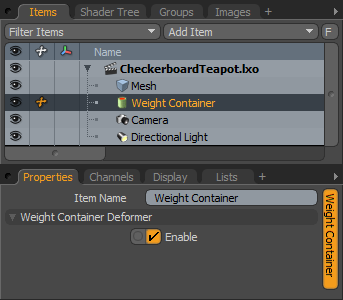 Item Name: This data field displays the current item name. Users may easily change it by LMB-clicking within the field and typing the new name.
Item Name: This data field displays the current item name. Users may easily change it by LMB-clicking within the field and typing the new name.
Weight Container Deformer--
Enable: Toggles the effect of the Container item on or off. When unchecked (disabled), the layer has no influence on the scene. However, disabled layers are still saved with the scene and its values are persistent across MODO sessions.


