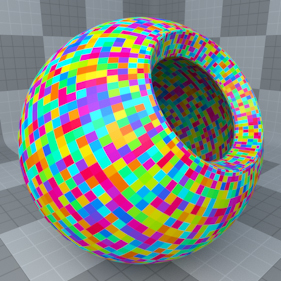
The Variations Texture layers is a means to apply color or value variations to multiple particle objects, surfaces or items. Though similar to the 'Particle ID' Gradient input parameter, the Variations Texture is easier to apply and has the additional functionality to add variations to non-particle based objects, such as separated polygons and duplicated items. The above sample was created by freezing the subdivided sphere and unwelding all the polygons (with the 'Split' command). From there the Variations Texture was applied using the 'Mesh Part' option and a rainbow gradient was added providing the colorful randomness for the individual polygon. The variations texture works by assigning a random numerical float value (a number between 0 and 1) The assigned number then draws the corresponding value or color from the user defined gradient. For example, if the random number just happened to be 0.5, then the value present at the 50% position along the gradient would be applied to the chosen Variation Source.
The 'Variations Texture' item is added to the Shader Tree using the 'Add Layer' function -"Add Layer > Processing > Variations Texture". For more information on adding and manipulating Shader Tree layers, please reference that page of the documentation. When selected the 'Variations Texture' item will reveal its attributes in the 'Properties' viewport where its settings may be adjusted and to assign the gradient values for the variations.
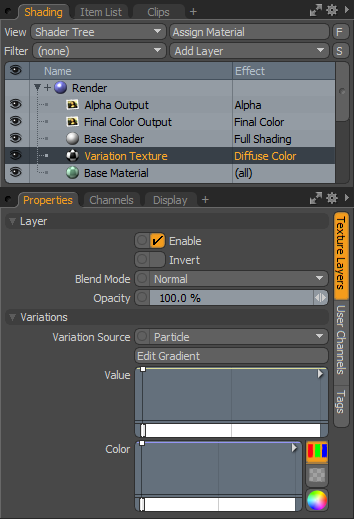 Layer--
Layer--
Enable: Toggles the effect of the layer on and off, duplicating the functionality of toggling visibility in the Shader Tree. When un-checked (disabled), the layer has no effect on the shading of the scene. However, disabled layers are saved with the scene and are persistent across modo sessions.
Invert: Inverts the RGB values for the layer producing a negative effect.
Blend Mode: Affects blending between different layers of the same effect type, allowing user the ability to stack several layers for different effects. For more on blending, please reference the 'Blend Modes' page of the documentation.
Opacity: Changes the transparency of the current layer. Reducing this values will increasingly reveal lower layers in the shader tree if present, or dim the effect of the layer itself on the surface.
Variations--
Variation Source: The 'Variations Source' option defines what will be affected by the gradient-
Particle- Applies the random gradient value to items cloned by a Replicator.
Texture Particle- Applies the random gradient value to textures cloned by the Texture Replicator.
Mesh Part- Applies the random gradient value to individual contiguous polygon groups, useful to add variations to multiple objects in a single item layer, for example the leaves of a tree.
Item- Applies the random gradient to multiple separate item layers that share the same polygon tag. Especially useful to add variations to Instanced elements without the need to make a separate Item mask for each one.
Edit Gradient : Pressing this button opens a full-sized gradient editor for creation or refinement of the target gradient at a larger size.
Value/Color: These are inline mini gradient editors allowing users to define gradient value keys easily without having to leave the basic modo interface. Much in the same way a keyframe stores transform values for items, gradient keys will store colors or values and softly attenuate between the defined key positions. Keys can be added by MMB+clicking along the gradient and then with the LMB, the key can be dragged up or down adjusting the value at that position. The gradient bar directly underneath provides a visual reference to the values being generated by the gradient itself. In the Color gradient, pressing the color wheel icon will allow precise input of color values using the standard modo color picker.


