The process layer offer some basic image adjustment options that affect any texture layer directly below it in the shader tree, including image map, procedural and gradient texture layers.
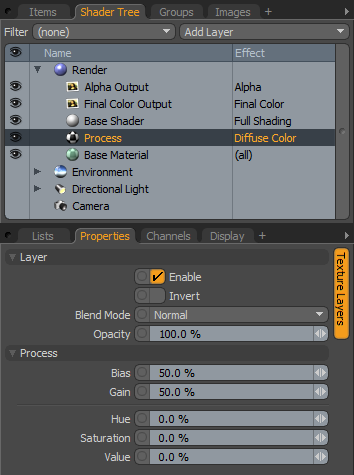 Layer--
Layer--
Enable: Toggles the effect of the layer on and off, duplicating the functionality of toggling visibility in the Shader Tree. When un-checked (disabled), the layer has no effect on the shading of the scene. However, disabled layers are saved with the scene and are persistent across modo sessions.
Invert: Inverts the RGB values for the layer producing a negative effect.
Blend Mode: Affects blending between different layers of the same effect type, allowing user the ability to stack several layers for different effects. For more on blending, please reference the 'Blend Modes' page of the documentation.
Opacity: Changes the transparency of the current layer. Reducing this values will increasingly reveal lower layers in the shader tree if present, or dim the effect of the layer itself on the surface.
Process--
Bias: The 'Bias' amount, when adjusting a texture layer with 2 colors/values, works identically to the texture layers 'Bias' function where high values will favor secondary colors or value settings, and lower values will favor primary color or value settings. When adjusting full color RGB texture layers, the Bias will adjust the color spectrum based on its luminosity or brightness amount.
Gain: The 'Gain' setting produces similar results to adjusting gamma in a texture layer having its greatest affect on the contrast of the layer. Higher values increase contrast while lower values decrease contrast.
Hue: The 'Hue' setting manipulates the hue or color of the texture layer.
Saturation: The 'Saturation' setting adjust the colors apparent saturation or brilliance. A setting of -100% would turn a colored texture layer to shades of gray (grayscale).
Value: The 'Value' setting adjusts the brightness or luminosity of the texture layer.


