The Sketch tool allows you to quickly create a curve by drawing in the 3D view. To use the tool, click and drag in any 3D viewport. Use a mouse or tablet to draw the curve and modo will convert your sketch into the curve type you've chosen. Strokes, while active have a couple little widgets associated with them, a plus icon at the root or base and a small dot at the tip. Strokes can be manipulated by clicking on the plus icon to move the entire curve and clicking on the dot at the tip will allow the user to rotate and scale the tip around the base. With 'Constrain to Background' enabled, the sketch tool is a quick and easy way to add polygons, retopologizing any background geometry.
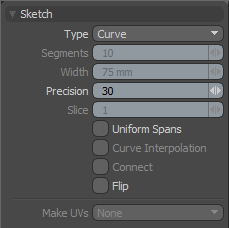 Sketch--
Sketch--
Type: This pop-up allows you to choose between the various sketch tool types-
Curve-- When set to Curve (default), the Sketch tool creates a spline curve based on the sketch path you create.
Face-- When set to Face, the tool creates a polygon by drawing a straight line from the end of your sketch back to the beginning so as to close the loop.
Lines-- When set to Line, the tool will generate a series of 2 vertex poly-lines that follow the contour of your sketched curve.
Quads-- When set to quads, the tool will create a strip of quad (4 sided) polygons centered along the contour of the sketched curve.
Segment: When set to quads, the segments value specifies the number of polygons in a segment strip. Somewhat like uniform spans, in that subsequent strokes if longer or shorter may contain more or less segments, however the spans will roughly equal those in the initial segment value until changed.
Width: Sets the width of the polygon strip. Setting only affect type-quads. One can also RMB-click in the viewport to interactively set the width value.
Precision: This value sets how finely modo interpolates the drawn stroke, lower values produce strokes with greater numbers of points, higher values produce strokes with lower numbers of points. Think of it roughly like the distance in pixel the pointer travels before creating a new point.
Slice: When set to quads, this value specifies the number of slices in a poly strip, so a 16 polygon strip with a slice value of 2 would produce 32 polygons > 16 long by 2 wide.
Uniform Spans: For curves and polylines, this setting creates a uniform distance between generated vertexes regardless of stroke speed or shape. When set to 'Quads', Uniform Spans creates straight line quad strips between the start and end point of the drawn stroke.
Curve Interpolation: Continuously evaluates the stroke, when set to Type-Quads, with uniform spans, the polygon strips will follow along the drawn path
Connect: When drawing out quad strip polygons, with 'Connect' enabled, adjoining strips in close enough proximity to each other, will join together.
Flip: Flip will reverse the normal facing direction of polygons. If you're drawing out polygons and you don't see anything, they are probably facing away from you, use the flip command to reverse their facing direction.
Make UVs: When creating Quad polygon strips, Make UVs will automatically make appropriate UVs. Choose witch direction you wish the lengths to align with U (horizontal) or V (vertical).


