As a project becomes more complex, user may find that the flat listing of layers in the Items List viewport becomes unwieldy to work with. Parenting items to a 'Group Locator' will help organize the project. Different from an actual 'Group', Group Locators are simply a special kind of 'Locator' item that does not draw anything in the 3D viewports, eliminating additional scene clutter. Group Locators can be easily collapsed within the Item List which keeps the viewport clean and manageable. Group locators have an icon that looks like a folder in the Item List to distinguish them from regular Locator items. In all other aspects they act the same as a normal locator; they can be moved and rotated in the 3D views for example.
To create a Group Locator, users can choose "Add Item > Group Locator" from the button within the Item List. Once created, users can begin to drag and drop items into a hierarchy, organizing the list. Several items can be quickly parented to a Group Locator by selecting all the target layers in the Items List, holding down the 'Ctrl' between each LMB+click to select multiple items; once selected press 'Ctrl+G' to automatically create a new Group Locator, with all selected items parented in one step. Users can then LMB+click the small arrow '![]() ' preceding the layer to toggle the visibility of the child items.
' preceding the layer to toggle the visibility of the child items.
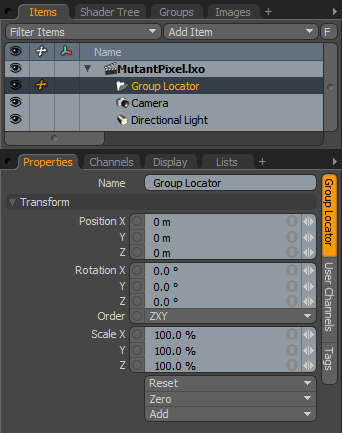 Name: This data field displays the current item name. Users may easily change it by LMB-clicking within the field and typing the new name.
Name: This data field displays the current item name. Users may easily change it by LMB-clicking within the field and typing the new name.
Transform--
Position: An Item transform that allows the user to numerically position the item in XYZ space. By default, Position transforms originates from the Center position.
Rotation: An Item transform that allows the user to numerically set the rotation of the item. By default, Rotation transforms originate from the Center position.
Order: Allows the user to set the order that rotations are applied to the camera item. Changing the order that rotations are applied can sometimes help to reduce or eliminate gimbal lock.
Scale: An Item transform that allows the user to numerically set the size of the item. By default, Scale transforms originate from the Center position.
Reset: Resets the selected transform values to (0,0,0) returning the items back to their default state.
Zero: Resets the chosen transform property values to '0', leaving the 'Center' position and Item position intact.
Add: The 'Add' function will add the selected set of transforms to the channel list. Useful when animating complex motions, providing a layered approach to the transforms.


