The Gear item is a plug-in item type that generates accurate gear and cog shaped geometry with ease. Users can then adjust the options of the Gear item to customize the look and level of complexity. If desired, users can convert the procedural Gear to a 'Mesh Item' by 'Freezing' the object for further editing. Users can add a 'Gear Item to the scene using the 'Add Item' button within the Items List. Selecting the item will display its associated attributes in the Properties panel.
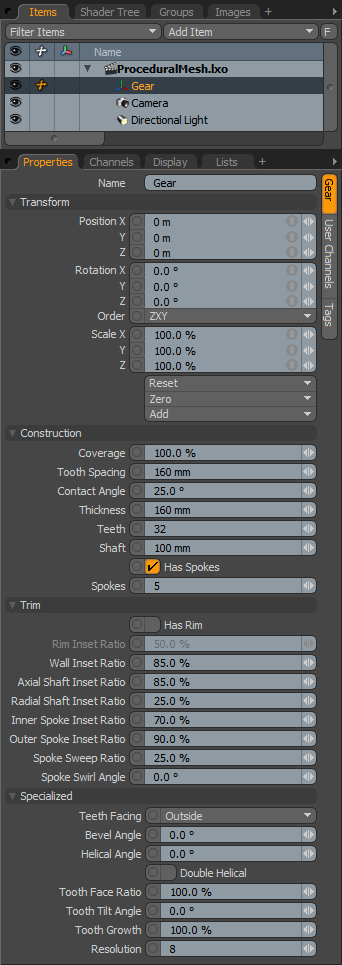 Name: This data field displays the current item name. Users may easily change it by LMB-clicking within the field and typing the new name.
Name: This data field displays the current item name. Users may easily change it by LMB-clicking within the field and typing the new name.
Transform--
Position: An Item transform that allows the user to numerically position the item in XYZ space. By default, Position transforms originates from the Center position.
Rotation: An Item transform that allows the user to numerically set the rotation of the item. By default, Rotation transforms originate from the Center position.
Order: Allows the user to set the order that rotations are applied to the camera item. Changing the order that rotations are applied can sometimes help to reduce or eliminate gimbal lock.
Scale: An Item transform that allows the user to numerically set the size of the item. By default, Scale transforms originate from the Center position.
Reset: Resets the selected transform values to (0,0,0) returning the items back to their default state.
Zero: Resets the chosen transform property values to '0', leaving the 'Center' position and Item position intact.
Add: The 'Add' function will add the selected set of transforms to the channel list. Useful when animating complex motions, providing a layered approach to the transforms.
Construction--
Coverage: Percentage of constructed shape
Tooth Spacing: Space between each tooth
Contact Angle: Angle of each tooth (up to 45 degrees)
Thickness: Thickness of the gear
Teeth: Number of teeth for the gear
Shaft: Size of the shaft
Has Spokes: If the interior of the gear has spokes
Spokes: Number of spokes in the interior of the gear
Trim--
Has Rim: If the interior of the gear has a rim
Rim Inset Ratio: Ratio of rim thickness to total thickness
Axial Shift Ratio: Ratio of gear wall to gear radius
Radial Shaft Inset Ratio: Ratio of shaft rim to gear radius
Inner Spoke Inset Ratio: Ratio of inner spoke thickness to total thickness
Outer Spoke Inset Ratio: Ratio of outer spoke thickness to total thickness
Spoke Sweep Ratio: Ratio of spoke sweep to spoke spacing
Spoke Swirl Angle: The angle by which the spokes should be swirled
Specialized--
Teeth Facing: The direction in which the teeth are facing
Bevel Angle: Angle of tooth bevel
Helical Angle: Angle of tooth helix
Double Helical: Double helical (herringbone) pattern
Tooth Face Ratio: Ratio of tooth face to thickness
Tooth Tilt Angle: Angle of tool tilt along the rotational axis
Tooth Growth: Amount of tooth growth
Resolution: Geometry resolution


