A 'Multiresolution Mesh' is a special mode of the Pixar Subdivision Surfaces geometry type meant specifically for sculpting, allowing users to interactively step up and down through multiple subdivision levels. Users can easily sculpt a form at a lower subdivision level, step up the level to add fine details, then return to a lower subdivision level to adjust the overall shape without affecting the fine details developed at the higher level.
When dealing with a Multi Resolution mesh for sculpting, the 'Multi Resolution Mesh' palette helps to give users a visual reference to the number of subdivisions, the current subdivision level as well as controls to easily step up and down through the levels. The basic options are part of the 'Sculpting' toolbox found in the 'Paint' interface tab, but users may prefer to access the palette directly, located in the menu bar, under the "Layout > Palettes > Multiresolution Mesh" menu.
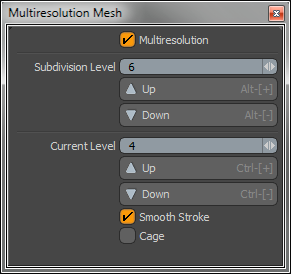
In order to properly set-up a mesh for Multi Resolution, users need to ensure the mesh is first in Pixar's 'Catmull-Clark' Subdivision mode. Catmull-Clark SubDs are differentiated by their rollover color, regular SubDs are a pale lavender color on rollover, while Catmull-Clark Subds are a pale olive color. If that's too subtle, users may also use the 'Statistics' viewport panel, and under "Polygon > By Type > Catmull-Clark", users can use the ' + ' and ' - ' buttons to select and de-select respectively, while in 'Polygons' mode, and see what surfaces are designated as such. If you find your surface is a regular Subdivision Surface, it can be converted by again using the statistics panel to select just the SubD geometry "Polygon > By Type > SubDivs", press the ' + ' to select, then press 'Tab' to disable, then press 'Shift+Tab' to convert the selection to Catmull-Clark.
Multi Resolution: Once 'Catmull-Clark' SubDivs have been specified, user need to activate the 'Multi-Resolution' checkbox in the palette, enabling the function. From there users can specify the maximum number of Subdivisions with the 'Subdivision Level' option and can then use the 'Current Level' up and down buttons to step through the levels when sculpting.
Subdivision Level: This value determines the maximum number of subdivision levels available. Higher values allow for greater sculpting detail, but keep in mind that Catmull-Clark SubDs have a greater memory and processing requirement. Levels in the range of 6 to 8 are all that should be necessary for most properly prepared models. Unlike regular SubDs, each additional level is 4x more polygons than the previous producing a exponential scale. Adding or removing levels can be done by pressing the 'Alt+(num pad plus)+' Key and 'Alt+(num pad minus)-' keys.
Current Level: When Multi Resolution is enabled, the 'Current Level' value shows the current subdivision level for sculpting. This valuable option allows users to make broad changes at lower subdivision levels affecting fewer polygons, while retaining fine details sculpted at higher levels. Stepping through the levels can be done by pressing the 'Ctrl+(num pad plus)+' Key and 'Ctrl+(num pad minus)-' keys.
Smooth Stroke: The 'Smooth Stroke' option filters variances in pressure when sculpting on a Multi Resolution mesh.
Cage: When the 'Cage' option toggle is enabled, the display of Pixar Subdivisions is temporarily disabled showing the base geometry cage.


