A Bezier Curve is a type of curve defined by control vertices. Bezier Curves were originally developed for computer modeling in automotive design, but are popular in many Vector drawing applications, providing a more familiar means of drawing curves. In modo, the Bezier tool is found in the 'Basic' subtab of the modeling toolbox. Each vertex is controlled by two other points that control the endpoint tangent vectors. Bezier curves have control handles that are used to adjust curvature.
Bezier Curves support 3 modes: 'Add', 'Edit' and 'Delete'. You can use these modes to create additional points, edit them, or remove them from the curve, during the drawing operation. Once the tool is dropped, interactive handle editing within the tool itself is lost, users may re-activate the editing ability by first selecting the Curve itself in 'Polygons' mode before activating the tool again, LMB+clicking in the viewport will again display the editing handles. Points on the Bezier Curve can be positioned precisely by using the Point XYZ fields of the tools properties form.
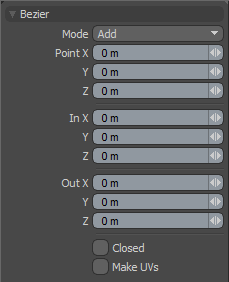 Bezier--
Bezier--
Mode: The various bezier curve mode options available are--
Add-- The default mode, when users click in the viewport, additional points are added to the curve. At each control point position two handles extend out that allow users to adjust the curvature of the line between vertices. While drawing users can hover over any point or handle where it will turn yellow, users can then LMB-click and drag the control point or handle to further edit the curve. Control points may be added mid-curve by selecting the preceding control, highlighting it yellow, and clicking the position where the new control point is desired.
Edit-- In edit mode users can freely LMB+click drag and of the control points or handles along the curve to change the look to the desired shape. While pressing the 'Ctrl' key, users may break the tangency of the control handles, allowing for sharp corners, holding 'Shift' while clicking a handle will restore tangency.
Delete-- In delete mode, users can LMB+click on any control point along the curve to remove it from the bezier.
Point XYZ: Users wishing finer point control can assign specific XYZ values in these input fields for the currently selected (highlighted) control point.
In XYZ/Out XYZ: Users wishing finer handle control can assign specific XYZ values in these 'In' and 'Out' input fields for the currently selected (highlighted) control point.
Closed: The 'Closed' toggle option adds an automatic curve segment between the first and last control point positions producing a closed curve.
Make UVs: This toggle activates auto-generation of UV texture coordinates along the curve.


