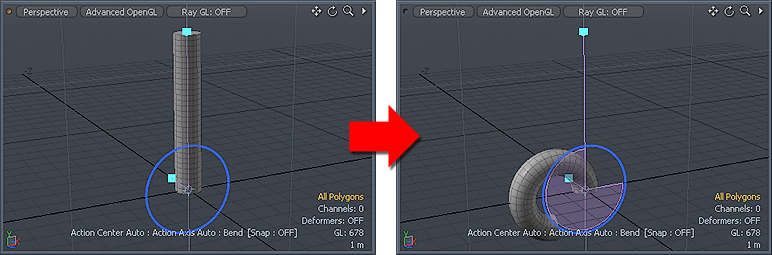
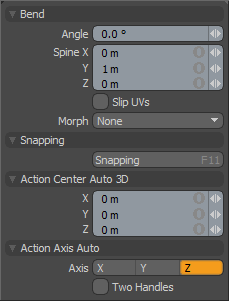 Found in the 'Deform' subtab of the modeling toolbox, the Bend tool allows users to quickly deform selected geometry in such a way as to simulate bending the mesh. The simplest example would be to take a straight cylinder or tube and bend it over as if you were bending a flexible pipe. The Bend tool consists of a bend "spine" and the bend amount disc. When activated the Bend tool uses the current action center and axis settings to determine the handle position and orientation. The spine handle position is set based on the selected geometry.
Found in the 'Deform' subtab of the modeling toolbox, the Bend tool allows users to quickly deform selected geometry in such a way as to simulate bending the mesh. The simplest example would be to take a straight cylinder or tube and bend it over as if you were bending a flexible pipe. The Bend tool consists of a bend "spine" and the bend amount disc. When activated the Bend tool uses the current action center and axis settings to determine the handle position and orientation. The spine handle position is set based on the selected geometry.
Bend--
Angle: This value represents the amount of bend that is received by the geometry at the end of the spine. The bend tool automatically fades this amount across the geometry selection down towards the base of the bend tool to accomplish its intended bending effect.
Spine X/Y/Z: This triplet value sets the end of the spine handle. The handle can be adjusted interactively in the 3D viewport by LMB+click and dragging or numerically on the property form.
Slip UVs: UV values are generally fixed to specific vertices, subsequently further edits to the geometry may warp, deform or otherwise distort the UV values in undesirable ways requiring users to adjust the map or redo it altogether. To avoid this undesirable result, users can enable the 'Slip UVs' function so as to not disturb any existing UV mapping applied to the geometry.
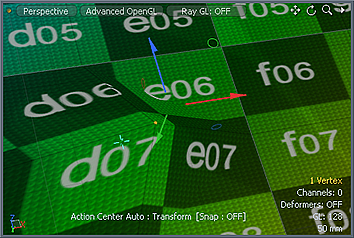 'Slip UVs' function disabled, note texture warping. |
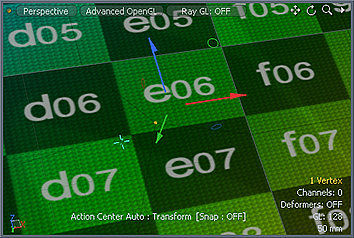 'Slip UVs' function enabled, texture remains even. |
Morph: The Morph option determines how modo treats stored Morph information when applying transforms to geometry (Move, Rotate, Scale, etc.). In previous versions of modo, in order to transform a Morph along with its base, it needed to be selected in the Vertex Map list. If it wasn't, relative Morph map data when recalled would produce distorted, undesirable results. If users were unaware of the requirements, it was easy to accidentally mess up a model. To remedy this problem, there are now three options controlling how the Morph Map vertex data is dealt with when applying any transforms--
None- Morph data is not affected unless selected, working identically to modo 501 and earlier.
Transform- With this option selected, Morph data is transformed along with base mesh.
Keep Positions- With this option Selected, Morph data is converted into a Absolute Morph Map and all vertices retain their pre-transformed positions.
Snapping--
Please reference the 'Snapping' Section of the documentation.
Action Auto Axis--
Please reference the 'Action Center' section of the documentation.


