The Axis Slice tool will create one or more evenly spaced slices aligned on the X, Y or Z axis planes. The number of slices and their positions are determined by the Number, Size and Offset values. The 'Offset' value can be edited interactively by dragging the mouse in the 3D viewport. This tool is useful for quickly dicing up a mesh with uniform slices.
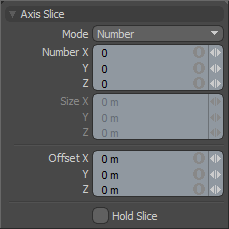 Slice Mode: This pop-up option allows users to set the style of slicing. The options are 'Number' and 'Size'. Depending on which option you have selected, the fields below will be highlighted for either Number or Size.
Slice Mode: This pop-up option allows users to set the style of slicing. The options are 'Number' and 'Size'. Depending on which option you have selected, the fields below will be highlighted for either Number or Size.
Number X/Y/Z: This triplet field is active only when the tool is in 'Number' mode. When active, this field allows users to set a specific number of slices along within the bounding box area of the selected geometry for each axis.
Size X/Y/Z: This triplet field is active only when the tool is in 'Size' mode. When active this field allows you to set a specific distance between each slice on the three axes.
Offset X/Y/Z: This triplet field sets the center position of the slices. By default the values are 0,0,0. Changing these values will move the slices on their respective axes. Can be adjusted interactively in the viewport by hauling in the viewport.
Hold Slice: The 'Hold Slice' option temporarily disabled the slicing operation. Useful when users wish to edit the data input fields without a calculation lag when dicing a dense mesh.


