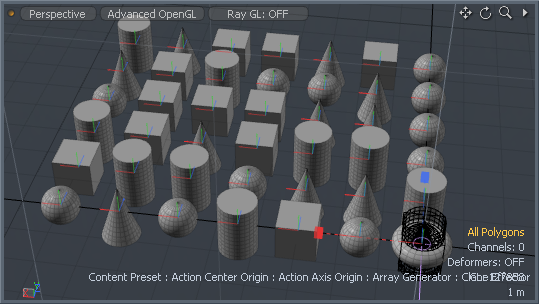
The 'Array' tool provides users a means to produce ordered duplicates of a mesh or meshes, cloning a source element into a grid-like pattern. Users can enable this tool by selecting the Array icon from the 'Duplicate' subtab of the modeling toolbox. The 'Array function can also be found in the menu bar under "Geometry >Duplicate > Array". Once the tool has been enabled, a series of options become available in the tool properties panel. Users can adjust these settings and press the 'Apply' button to duplicate the geometry into the array, or by LMB+clicking in any 3D OpenGL viewport, users can initiate an interactive mode for the tool, where users can manipulate handles in the 3D viewport to adjust the distance setting. By RMB+clicking on the 'Array' button in the toolbox, a pop-up opens showing additional Array tools covered further below.
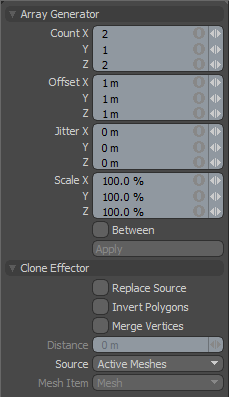 Array Generator--
Array Generator--
Count X/Y/Z: The 'Count' option determines the number of clones in each axial direction. Users should note that the array produces a volume of cloned elements that can increase polygon counts very quickly, even with small numbers, such as a 4x4x4 array produces 64 cloned elements. The use of 'Instances' or 'Replicators' (also covered below) can help ease the amount of geometry generated by the Array tool.
Offset X/Y/Z: The 'Offset' option determines the distance away from the source element to produce the cloned elements, calculated as the distance between the source and the first order of clones, subsequent clones will be offset the same amount again. When enabling the 'Between' option, this value determines the distance between the first and last clones with all others evenly spaced between those points.
Jitter X/Y/Z: The 'Jitter' controls allow some random variation to be added to any of the three axes (X,Y or Z). Each copied mesh will be positioned with the offset and a random variation using the Jitter distance as the maximum possible offset variation.
Between: The 'Between' option, when enabled will allow users to define a first position and a last position and the rest of the clones will be generated between the existing copies.
Clone Effector--
Replace Source: When this option is enabled, modo will remove the source geometry and position it at the first Point in the path.
Invert Polygons: When this option is enabled the normal direction on cloned geometry is reversed. Can be useful in instances where negatively cloned elements flip the normals inward producing inside-out gematria.
Merge Vertices: When enabled, the 'Merge Vertices' option automatically joins vertices into a single vertex based on the 'Distance' setting.
Distance: If 'Merge Vertices' is enabled, the 'Distance' setting determines the maximum distance between neighboring vertices where they will be joined into a single vertex. A setting of '0m' only joins vertices that are collocated.
Source: Determines the source mesh that will be cloned into the array-
Active Meshes- This option will use the currently selected geometry as a clone source.
Specific Mesh- This option allows the user to specify a specific Mesh item as the clone source using the 'Mesh Item' option below.
All BG- This option will combine all the currently visible background items cloning them as a single mesh.
Random BG- This option chooses a random background item from all the currently visible background items at each clone position.
Preset Shape- This option allows users to clone Profile shapes from the Preset Browser. Open the Preset Browser 'F6" and select a profile before activating the tool.
Mesh Item: This option works when the Source is set to 'Specific Mesh' and allows users to set the specific mesh to be cloned.
Instance Array
The 'Instance Array' tool functions in a similar way to the standard Array tool, but produces Instances instead of mesh items or geometry. Instances are useful in that they don't contain any physical geometry, but merely reference a source item, keeping scene files light. Additionally, any edits made to the source geometry are instantly propagated to all the instanced clones making it easy to update the geometry should it be necessary. There is no visual difference between an instance over actual geometry. The 'Instance Array' tool is found under the standard 'Array' toolbox button by RMB+clicking on the array tool to open the pop-up menu and then selecting the 'Instance Array' option.
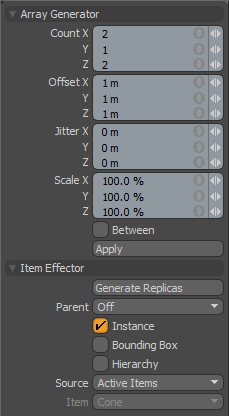 Array Generator--
Array Generator--
Count X/Y/Z: The 'Count' option determines the number of clones in each axial direction. Each clone will be an 'Instance' of the original mesh, containing no geometry itself but referencing a source mesh. Any edits or modifications to the source will be propagates to each instance.
Offset X/Y/Z: The 'Offset' option determines the distance away from the source element to produce the cloned elements, calculated as the distance between the source and the first order of clones, subsequent clones will be offset the same amount again. When enabling the 'Between' option, this value determines the distance between the first and last clones with all others evenly spaced between those points.
Jitter X/Y/Z: The 'Jitter' controls allow some random variation to be added to any of the three axes (X,Y or Z). Each copied mesh will be positioned with the offset and a random variation using the Jitter distance as the maximum possible offset variation.
Between: The 'Between' option, when enabled will allow users to define a first position and a last position and the rest of the clones will be generated between the existing copies.
Item Effector--
Parent: This option determines how Instanced items are treated in the Items List-
Off- Simply clones source item as additional instanced layers in the Items List.
Hierarchy- Creates a cascading array where each subsequent clone will be a child of the previous clone.
Root- Creates instances as child items of the source mesh.
Primary- Creates Instances as children of a Group Locator that is parented to the Source mesh.
Instance: When this option is enabled (default) each cloned item will be an Instance of the source mesh. Instances contain no physical geometry, but reference a source layer and are represented in 3D viewports by their pink wireframe representations.
Bounding Box: This option toggles the display mode of instances, when enabled the resulting instances will display as bounding boxes rather than wireframe meshes, providing a small amount of 3D viewport performance increase when many instances are created.
Hierarchy: When this option is enabled, any child items of the source geometry will also be cloned, retaining their hierarchy through each subsequent clone.
Source: Determines the source mesh that will be cloned into the array-
Active Items- This option will use the currently selected item(s) as a clone source.
Specific Item- This option allows the user to specify a specific Mesh item as the clone source using the 'Mesh Item' option below.
All BG- This option will combine all the currently visible background items cloning them as a single mesh.
Random BG- This option chooses a random background item from all the currently visible background items at each clone position.
Mesh Layer Preset- This option allows users to clone Mesh Presets from the Preset Browser. Open the Preset Browser 'F6" and select a Mesh preset before activating the tool.
Mesh Item: This option works when the Source is set to 'Specific Item' and allows users to set the target mesh to be cloned.
Replica Array
The 'Replica Array' tool produces and array of cloned items, just like the 'Array' tool, but generates them using a Replicator instead. Much like Instances, Replicas don't add additional geometry to the scene, all that is created is a point source mesh item layer with vertices representing the item positions and a 'Replicator' item properly defined with a source and prototype. The 'Replica Array' tool is found under the standard 'Array' toolbox button by RMB+clicking on the array tool to open the pop-up menu and then selecting the 'Replica Array' option.
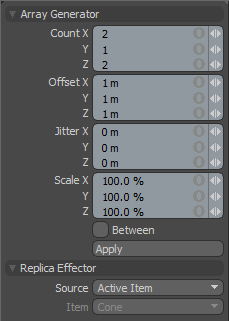 Array Generator--
Array Generator--
Count X/Y/Z: The 'Count' option determines the number of clones in each axial direction. Each clone will be an 'Instance' of the original mesh, containing no geometry itself but referencing a source mesh. Any edits or modifications to the source will be propagates to each instance.
Offset X/Y/Z: The 'Offset' option determines the distance away from the source element to produce the cloned elements, calculated as the distance between the source and the first order of clones, subsequent clones will be offset the same amount again. When enabling the 'Between' option, this value determines the distance between the first and last clones with all others evenly spaced between those points.
Jitter X/Y/Z: The 'Jitter' controls allow some random variation to be added to any of the three axes (X,Y or Z). Each copied mesh will be positioned with the offset and a random variation using the Jitter distance as the maximum possible offset variation.
Between: The 'Between' option, when enabled will allow users to define a first position and a last position and the rest of the clones will be generated between the existing copies.
Replica Effector--
Source: Determines the source mesh that will be cloned into the array-
Active Item- This option will use the currently selected geometry as a clone source.
Specific Item- This option allows the user to specify a specific Mesh item as the clone source using the 'Mesh Item' option below.
All BG- This option will combine all the currently visible background items cloning them as a single mesh.
Preset Shape- This option allows users to clone Profile shapes from the Preset Browser. Open the Preset Browser 'F6" and select a profile before activating the tool.
Item: This option works when the Source is set to 'Specific Item' and allows users to set the target mesh to be cloned.
Transform Array
The 'Transform Array' tool creates ordered arrays of existing items. In order to use the 'Transform Array tool, users will need to select the target items in which to affect prior to activating the tool. Regardless of their current positions, the items will be moved to the new array positions based on their 'Center' points. The 'Transform Array' tool is found under the standard 'Array' toolbox button by RMB+clicking on the array tool to open the pop-up menu and then selecting the 'Transform Array' option.
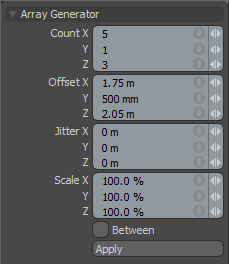 Array Generator--
Array Generator--
Count X/Y/Z: The 'Count' option determines the number of clones in each axial direction. Each clone will be an 'Instance' of the original mesh, containing no geometry itself but referencing a source mesh. Any edits or modifications to the source will be propagates to each instance.
Offset X/Y/Z: The 'Offset' option determines the distance away from the source element to produce the cloned elements, calculated as the distance between the source and the first order of clones, subsequent clones will be offset the same amount again. When enabling the 'Between' option, this value determines the distance between the first and last clones with all others evenly spaced between those points.
Jitter X/Y/Z: The 'Jitter' controls allow some random variation to be added to any of the three axes (X,Y or Z). Each copied mesh will be positioned with the offset and a random variation using the Jitter distance as the maximum possible offset variation.
Between: The 'Between' option, when enabled will allow users to define a first position and a last position and the rest of the clones will be generated between the existing copies.


