When editing geometry, modo offers a great many tools to make it easy to generate accurate selections. Repeatedly having to make identical selections for subsequent actions can be tedious. Selection Sets are a means of saving and editing component and item based selections for recall at a later time. Selection Sets can be assigned to vertex, edge, polygon and item selections for recall at a later time. Polygon selection sets can also be used for creating additional mask layers in the Shader Tree, allowing for all kinds of interesting layering possibilities. In order to recall or modify any exisiting selection sets, users must be in the same mode as when the selection set was created, meaning any vertex selection sets can only be recalled while in vertex mode. Selection sets are also flexible in how they can be edited; unlike a material or part tags where users can only assign a single given tag at a time, any component or item can belong to as many sets as the user wishes. There are three basic commands for working with selection sets that can be invoked from the menu bars 'Select' menu.
Defining Selection Sets
To assign a selection set, you would need to first define the selection you wish to save. For more on defining selections, please see the 'Selection modes and Types' page of the documentation. Selected (active) elements are hilighted an orange color.
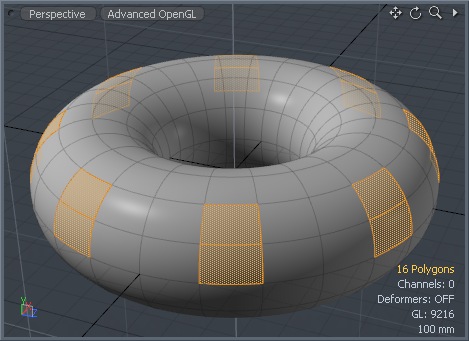
Once you have made the appropriate selection, choose the menu bar command "Select > Assign Selection Set..." to open the 'Edit Selection Set' dialog box. In this dialog, one can define a name for the set, additionally setting the mode to 'Add' or 'Remove' the selected polygons from the set.

To recall selection sets, select the menu bar command "Select > Use Selection Set..." to open the Use Selection Set' dialog box. From within this dialog, one can specify a selection set and choose to 'Select' or 'Deselect' the polygons contained in that grouping.
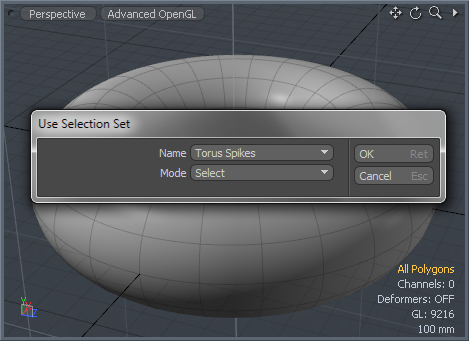
LMB-click the 'OK' button or press the 'Return' (Enter) key on the keyboard to make the selection.
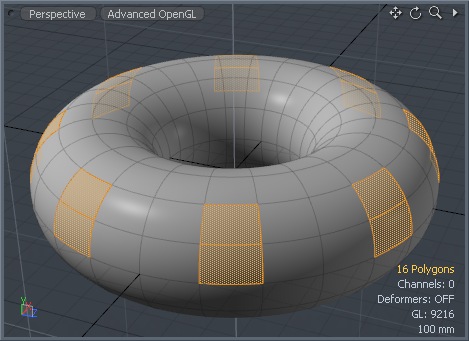
Edit Selection Set
This dialog is multi purpose as it allows users to create a new selection set or add/remove selections from exisiting sets, as well as the ability to rename any existing set. Before creating a selection set, make sure there is an active selection appropriate to the type of set you wish to create, for example, having a polygon selection in 'Polygons' mode.
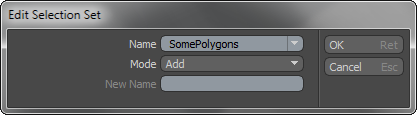
Name: The 'Name' option allows users the ability to create a new set by simply typing a new name in assigning it to the selection, while keeping the 'Mode' set to 'Add'. To edit existing sets, users may use the arrow widget to select exisiting sets for modifcation using the available 'modes'.
Mode: The 'Mode' option allows users options for modifying exisiting selection sets.
Add-- The 'Add' funtion allows the ability to add any active selections to an existing set.
Remove--
The 'Remove' function conversely removes any active selections from an existing selection set.
Rename-- The 'Rename' function allows users the option to choose an exisiting selection set and assign a new name.
New Name: If the user wishes to rename an exisiting selection set, simply select the exisiting set under the 'Name' option, set 'Mode' to 'Rename' and then enter the new name here. LMB-click the 'OK' button or press Return/Enter key to accept.
Use Selection Set
The 'Use Selection Set' dialog window is used to recall selection sets created with the 'Edit Selection Set' dialog.
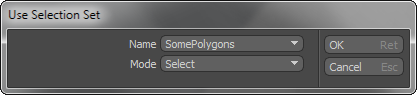
Name: The 'Name' options allows users the ability to select any existing selection set. LMB-click the arrow widget to open the list and make a selection. Only sets created withing the currently active edit mode will be available, such as 'Vertices','Edges', 'Polygons' or 'Items'.
Mode: Using the 'Mode' option, users can--
Select-- making the saved selection set active. The set will be added to any pre-exisiting active selections.
Deselect-- making the saved selection set inactive. The set will be removed from any pre-exisiting active selections.
Delete Selection Set
The 'Delete Selection Set' dialog window is used to remove selections sets created with the 'Edit Selection Set' dialog. Select a particular named set, or enable the 'All Sets' option and press 'OK' to delete the Selection Set(s).
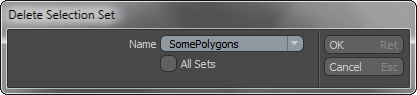
Name: The 'Name' options allows users the ability to select any existing selection set. LMB-click the arrow widget to open the list and make a selection. Only sets created within the currently active edit mode will be available, such as 'Vertices','Edges', 'Polygons' or 'Items'.
All Sets: When this option is enabled, all Selection Sets will be deleted, regardless of the named set specified.
TIP: Selection sets can also be recalled using the Info and Statistics viewport. Each section having a listing of all the available names sets. Users can select the particular named set by pressing the '+' (plus) icon in the viewport, conversely users may de-select the geometry in a set by pressing the '-' (minus) icon.


