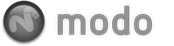Effect - Environment Item
Home >> Shade, Light & Render >> Layer Effects >> Effect - Environment Item
Every environment in modo can have a variety of texture layers added to it, useful in adding depth and complexity to the background of any scene. The layering, opacity and blend modes all work identically between layers as they do under the Render item. Layers may also have their 'Effect' modified from the default by way of RMB+clicking on the layer in the Effect column of the Shader Tree and choosing from the options available. They are as follows-
Driver A,B,C & D-- The Driver options allow texture layers, either Bitmap, Procedural, or a combination thereof to drive a Gradient layer with a matching Input Parameter. The mapping of the images brightness (luminosity) is passed onto the Gradient whose keyed values replace those of the driving layers and are output as specified by the Gradient layers 'Effect' setting.
Environment Color-- This is the default setting for any texture layer added to an Environment item. All the color (and illumination information, if applicable, such as in HDR images) is passed to modo's render engine.
Group Mask-- When any texture layer resides within a Group item and is specified as a 'Group Mask', the brightness values of the the layer will mask all layers contained within the group revealing any lower texture layers in the Shader Tree. Black areas will be completely transparent attenuating toward completely opaque represented by white.
Layer Mask-- The layer mask works identically to the Group Mask, but where a Group Mask affects an entire group, a layer mask only affects a single layer. When any texture layer is set as such, it will modulate the the texture layer directly below it in the shader tree. Black areas will be completely transparent attenuating toward completely opaque represented by white.