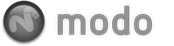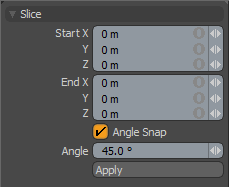 The Slice tool sets slicing plane through the currently selected geometry. The slice plane is interactively set by dragging out the tool across a 3D viewport. The first time you click in the 3D view you have set the Start position for the knife. Using a LMB-drag will extend the knife plane out to the End position which you can now drag interactively. The Start and End positions are simply X,Y, and Z positions that are set with the mouse or numerically on the Tool Properties sheet. As long as the tool is active, you can also drag the knife by clicking on either of the blue end handles, or anywhere along the pink line that connects the start and end points.
The Slice tool sets slicing plane through the currently selected geometry. The slice plane is interactively set by dragging out the tool across a 3D viewport. The first time you click in the 3D view you have set the Start position for the knife. Using a LMB-drag will extend the knife plane out to the End position which you can now drag interactively. The Start and End positions are simply X,Y, and Z positions that are set with the mouse or numerically on the Tool Properties sheet. As long as the tool is active, you can also drag the knife by clicking on either of the blue end handles, or anywhere along the pink line that connects the start and end points.
When you initially drag out the slice tool a slicing Axis is determined. The axis is essentially an infinite plane that extends from the jagged sides of the slices interactive widget. After the Axis has been determined by the tool, it is possible to change the axis manually on the Tool Properties sheet.
To create a new slice using the same basic length and axis, but set a new center position, you can MMB-Click at the new location and the slice plane will jump up to that location and create a new slice.
To begin a completely new slice, use the Shift-LMB drag. This will leave the previous slice in place and begin a reset slice action at the mouse down position.
The Slice tool can be found on the Mesh Edit tab of the modo Tools toolbar, or on the Geometry menu under Slice.