Rendering is the act of converting the scene information into a bitmap image by evaluating all the geometry and lighting information in a given file. Generally users will expect the resulting rendered image to be a fully ray traced and shaded image with full shadows, reflection and the like, much like a photograph depicts an entire scene when taking a picture with a camera. In MODO these images are the result of what are called "Render Outputs", the visible representations of the full scene evaluations. Each Render Output is a separate layer in the Shader Tree and will produce its own image layer as part of the render calculations. Every time a Render command is invoked, all of the render output layers are simultaneously calculated and represented in the Render Display viewport. The different layers can be viewed by choosing one of the specific 'Output' options within the display window.
Occasionally users will only want a subset of the full evaluations, such as the diffuse color layers without any shadows. MODO offers many different 'Render Output' types useful in a variety of situations ranging from purely diagnostic, to specific compositing utility in an external application. A default scene automatically includes a 'Final Color' and 'Alpha' output which should be fine for most situations. Additional layers can be added from within the shader tree viewport itself, by LMB-clicking the 'Add Layer' option of the full viewport window and selecting "Special >> Render Output" from the pop-up menu. This adds an additional layer to the top of the tree. Users may then RMB-click in the 'Effect' column of the Render Output for a pop-up context menu that allows one to select from the alternate output types. Please reference the primary Render Outputs page of the documentation listed under the Shader Tree Layers section for for information regarding the editable attributes of the individual outputs. Examples of the various output types available are as follows--
Alpha
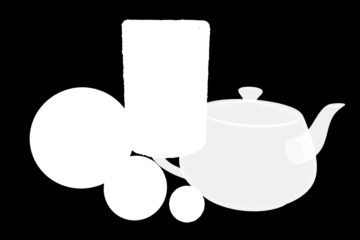
The 'Alpha' output will calculate the opacity of the objects based on their material settings to determine an alpha (transparency) value. With this setting an environment will not contribute to the alpha channel, so that when the final image is viewed with an application that supports alpha channels, only the rendered geometry will be visible. If an object or surface has a level of transparency this will also be considered in the alpha channel. In this way it is possible to render out images with semi-transparent elements that can easily be composited over other backdrops in an application such as NUKE, After Effects or Photoshop. For best results when compositing multiple images, the 'Unpremultiply Colors' option in the corresponding 'Final Color' output should be enabled. There are also additional options for uniquely controlling how rendering will evaluate transparency for images in the Shader Item.
Depth
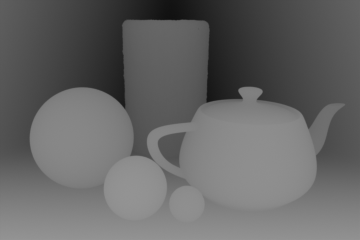
The 'Depth' output encodes the distance from the Camera item to the first surface intersection (transparency is ignored) and generates a grayscale Z-Buffer image that represents the measured distance in meters. When 'Remap Pixel Values' is enabled, users can alternately define a 'Maximum Depth' distance, remapping the values to fit within the 0-1 value range with white at the camera ramping toward full black at the defined Maximum Depth value. The 'Depth' output is useful for calculating depth-of-field in an external application or for composing a fog effects into a rendered scene.
Final Color

The 'Final Color' output represents the full evaluation of all the settings of the Shader Tree, leveraging all visible Material and texture layers as well as the Shader(s) and the Render item settings. The Final Color render output produces a full floating point accurate high dynamic range images (unless the 'Clamp Colors' option is enabled).
Motion Vector
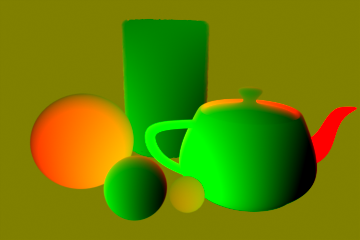
The 'Motion Vector' output encodes the direction and speed of each pixel into an RGB value, where red and green represent horizontal and vertical movement respectively. This will allow the resulting Motion Vector image to be used for further processing in an external application, using them as an input to generate motion blur for a rendered frame as a post production effect. This can greatly enhance the smoothness of motion blur and save considerable rendering time when processed this way, however, since each pixel can only have a single color value (and therefore a single motion vector), incorrect result will be produced when motion blurring transparent or translucent objects moving in a scene.
Render output are incredibly useful when users wish to compose the generated layers individually in an external application, such as Photoshop, After Effects, Nuke or Fusion. This can aid in tweaking color, among other settings as a post process without requiring additional render time. The question most often asked is "Which Render Outputs combine to equal the Final Color output?" The answer is "Diffuse Shading (Total) + Transparent Shading + Reflection Shading + Specular Shading + Subsurface Shading + Luminous Shading = Final Color", where each successive layer is added to the layer below in the composition (also called Linear Dodge). Rendering each layer at a gamma of 1.0 and then combining them and adding the gamma back to the fully composed layers will produce the best results.
Users may also render out simultaneous alpha channels for each item in a scene by creating item masks for each and placing a render output set to Effect > Alpha (or simply adding them to existing Shader Tree masks). Then each time a render command is invoked, all active (visible) render outputs will be generated simultaneously.