Once any Dynamic items have been simulated and the motions cached, including both Rigid Bodies and Particles, the cache remains as part of the saved scene until it is invalidated or deleted. MODO can render either of these dynamic items directly using the cached values, but in cases where MODO may not be the final destination (or one may want to apply modifiers to the item), users can convert the dynamics cache into keyframes for Rigid Bodies and geometry for Particles. This conversion process is called 'Baking'.
Baking Rigid Bodies
Rigid Bodies that have been simulated and cached can be converted to animated keyframes, retaining all the motion and nuance of the actual simulation, using the standard 'Bake Animation' command. This is found in the menu bar under "Animate > Bake...". To apply, simply select the target item(s) and run the command. Keyframes will be generated for each frame in the timeline, based on the 'Start' and 'End' frame values entered. Baked Dynamic items will retain their Dynamic features, if this is undesirable users may wish to also apply the 'Make Un-dynamic" command, also found in the 'Dynamics' menu, removing any tags that would include the item from future simulations.
Sometimes dynamics are used to simply place items in a scene, and the actual animated movement of the elements are unnecessary (such as filling a bowl with fruit). In this case, users can simply Bake the current item position into the 'Position' and Rotation' transform of the item with the command "Dynamics > Bake Dynamics Transforms". The current timeline position is used for the defined values, so make sure it is located at the desired position. This will also retain the Dynamic features that users may wish to remove.
Particles that have been simulated and cached can be converted to several different formats that provide some powerful options for users. With the target 'Particle Simulation' item selected in the Items list, users can apply the command "Dynamics > Convert Particle Cache > Particles to Mesh". What this does is converts the Particle positions at each frame into a Mesh Item that is parented to the Particle Simulator. This layer contains a series of continuous edges (also considered 2-point polygons) representing the paths for each individual particle that users can directly modify using any of MODO's modeling tools, including the Particle Sculpting tools. Once modified to the users liking, these paths can then be converted back into the cache as Particle paths, replacing the previous values. This is done with the command "Dynamics > Convert Particle Cache > Particles from Mesh". This allows for ultimate control over every single particle in a simulations. The 'Auto Update' option keeps the cached values continuously updated as users modify the resulting mesh layer.
Sometimes it can be beneficial to simply use the simulation tools to generate particles for still images. In those cases users can select the desired frame of a cached particle simulation along the timeline, with the target 'Particle Simulation' item selected users can then apply the command "Dynamics > Convert Particle Cache > Particles to Cloud", converting the current positions into a Mesh item containing static vertices representing each individual particle from the simulation. The resulting layer can be assigned as a Point Source to the many particle related effects that MODO offers, such as 'Replicators', 'Blobs' or 'Volumes'.
Another interesting effect is the the command "Dynamics > Convert Particle Cache > Particles to Curves" that generates what looks like the 'Particles to Mesh' command, however the resulting paths are Curves, that can be rendered using the Render Curves option of the Mesh item. When combined with gradients controlling thickness and color, and the addition of displacements, an entire world of creative possibilities opens up.