The 'Make Anchors' options is used to connect Soft Body items to Rigid Body items. For best results, the 'Rigid Body' item should be a Passive Rigid Body, to keep it from flying away. The 'Anchor' option could be useful to connect a flag to a flagpole. In order for the Anchor option to work, user must follow this specific workflow- First in 'Items' mode, users need to select the target Soft Body item AND the target Passive Rigid Body item. With the items selected, change into the 'Vertices' mode (press '1' on the keyboard) and select at least one vertex on the Soft Body item, and at least one more on the Rigid Body (selection order isn't important). With the vertices selected, press the 'Make Anchors' option in the Dynamics toolbox. The two items are now rigidly connected together via an additional 'Anchor' item added to the 'Soft Body'. To break the connection, simply delete the resulting 'Anchor' item, to make adjustments, remove the Anchor and recreate it, following the above instructions.
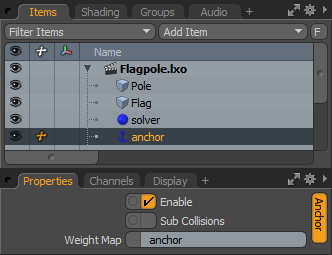 Enable: The 'Enable' option toggles the Anchor item on or off. When enabled the Spring will be considered during a dynamics simulation, when disabled, the Spring item will be ignored. However, disabled items are persistent across MODO sessions being saved with the scene, and retain their present settings.
Enable: The 'Enable' option toggles the Anchor item on or off. When enabled the Spring will be considered during a dynamics simulation, when disabled, the Spring item will be ignored. However, disabled items are persistent across MODO sessions being saved with the scene, and retain their present settings.
SubCollisions: The 'SubCollisions' option, when enabled, allows constrained objects (especially those within a chain, not a literal chain but subsequent groupings) to collide with one another. When disabled (the default state), fewer calculation are required, however, constrained items may inter-penetrate each other. If this occurs users will want to enable SubCollisions.
Weigh Map: When the 'Anchor' item is assigned using the appropriate steps, a Weight Map is generated automatically on the Soft Body item called 'anchor'. This is not a users assignable feature, but merely feedback that the proper map was generated and assigned.