Hair Styling Options
Home >> Painting and Sculpting >> Brush Reference >> Hair Styling Options
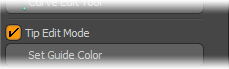
Located in the 'Hair Tools' subtab of the 'Paint' toolbox, the 'Tip Edit Mode' option helps when styling fur guides. Enabled by default, the option attenuates the application of brush strokes along the length of the guide providing a smoother, more natural means to working with the guides. When disabled, the styling tools affect the curves evenly in strength from the root to the tip.
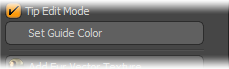
When styling fur, depending on the source surfaces coloration, it can be difficult to see the guides clearly. The 'Set Guide Color' function allows users to override the default guide color (temporarily if you wish) and set the guides color to any arbitrary value desired. To apply, simply press the 'Set Guide Color' button, located below the 'Hair Tools' subtab of the 'Paint' toolbox to open the 'Hair Guide Color' dialog.

Enable the 'Override hair guides color' option, define a color and press 'OK'. All guides will use this color for display. To disable, open the 'Hair Guide Color' dialog again and disable the 'Override' option and press 'OK'. As the color override is system wide, this can also be useful when working with guides for other means as well. Users should note that the color display is only visible while in the Shaded and Advanced OpenGL display modes.
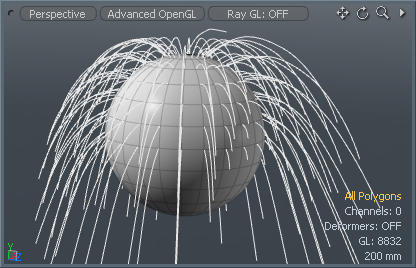 Hair Guide set at default color. |
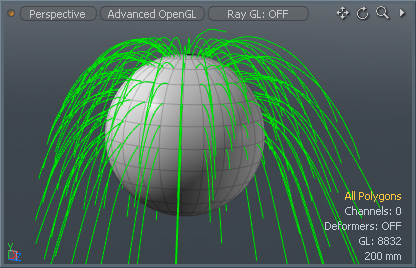 Hair Guide Color Override enabled. |
