Freezing Geometry
Home >> The MODO Toolbox >> Freezing Geometry
The Freezing of an object is the act of fixing the geometry into a specific state, such as when a Displacement Map is applied, users can freeze the displaced polygons, allowing for the removal of the Image Map. This can be useful when users wish to further edit the model, or export it out of MODO into another application. Freezing can be applied in a number of situation, to a number of items- Curves, Beziers, Patch Surfaces, SDS Subdivide and Catmull-Clark Subdivision Surfaces geometry, deformed geometry and Multi-Res sculpted models. The 'Freeze' command can be found in the menu bar under "Geometry > Freeze". The command will affect any selected geometry when invoked.
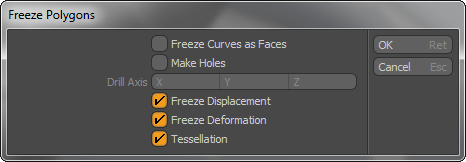
Freeze Curves as Faces: When either of the MODO Curves types are selected for freezing (Spline or Bezier), the 'Freeze Curves as Faces' option, when enabled will convert the curve to a flat polygon whose edges match that of the original curve. For open curves, MODO will draw a single edge between the last and first vertices producing a closed continuous loop. When disabled, the curve will convert into a continuous strip of two-point polygons (polylines). The number of edges in the frozen polygon is determined by the Item 'Curve Refinement Angle' setting. Low values will produce polygons with many edges that closely match those of the original curve, while higher angle values will produce polygons with less edges; a rougher facsimile of the original curve.
Make Holes: When Freezing curves as Faces with overlapping shapes, especially those created by the importing of Encapsulated Postscript curves from a vector drawing program, enabling the 'Make Holes' option will tell MODO to attempt to drill the overlapping shapes automatically.
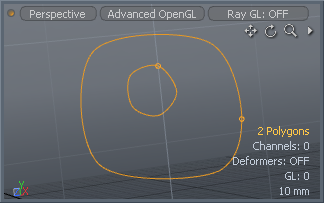 Two overlapping curves |
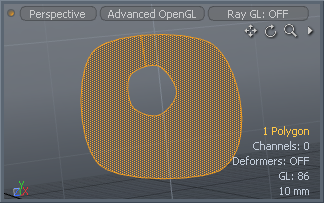 'Make Holes' enabled |
Drill Axis: Depending on the facing direction of the initial curves, the 'Drill Axis' option is used in conjunction with the 'Make Holes' command, determining the axis direction of the automatic Drill operation.
Freeze Displacement: When the 'Freeze Displacement' option is enabled, MODO will recognize any Image Map layers assigned to to the geometries surface defined as 'Displacement' or Vector Displacement' when freezing and apply them accordingly retaining the image based displacements. Once frozen, users can remove the displacement effects. When disabled, MODO will ignore displacement layers and only freeze the raw Subdivision cage (also called the Base Mesh). The number of polygons of the final frozen model is determined by the 'Subdivision Level' option in the Item properties, or the 'Current Level' when freezing Multi-resolution meshes.
Freeze Deformations: The 'Freeze Deformation' option, when enabled will consider any type of Deformer applied to the item for the purposes of posing and animating when freezing the object, applying the effect of the deformer(s) directly to the geometry and then remove its influence on the mesh (it won't delete the deformer itself though). The target will be frozen in its current state (based on the current frame for animated deformers).
Tessellation: The 'Tessellation' option will freeze the current subdivision surface level for the target mesh for both regular and Pixar subdivision surfaces geometry (based on the viewport display, not the render level). By disabling the 'Tessellation' option, and enabling the 'Freeze Deformations' option, it is possible to freeze the effects of deformers (such as joints for posing characters) and keep the subdivision surface base geometry intact. (Previously MODO would freeze the subdivision surface level when freezing deformers, this option separates that function from the application of the deformer allowing users to pose a model using the various deformers and then freeze the pose and further manipulate the model without creating extra unnecessary geometry).
TIP: Displacements applied by way of procedural textures layers will not be considered when freezing, regardless of the 'Freeze Displacements' option. Users will need to convert the procedurals to Image Maps by way of baking prior to freezing the mesh.
